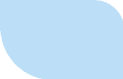
|
Getting Started: Setup Chat Button
You must already have a Boldchat Account and you must have already installed Boldchat Operator Client to complete the steps below.
Add the Chat Button
Test the Chat Button
|
| About Us | | | Privacy Policy | | | Terms of Service | | | Compare Shared Hosting | | | Compare VPS Hosting | | | Partner Programs | | | Contact Us |

|
Chat with Us | | | Call Us Toll Free: +1 866 753 9933 | | | Email Us: |
| Copyright 2003-2007, Bravestorm, LLC. All rights reserved. | |||||
